5 Simple Tricks to Enhance Your Textures in Photoshop

1. Duplicate and Overlay
One very simple method to subtly enhance the contrast and color is to duplicate the texture layer and set the duplicate’s blending mode to Overlay. 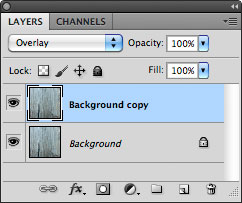
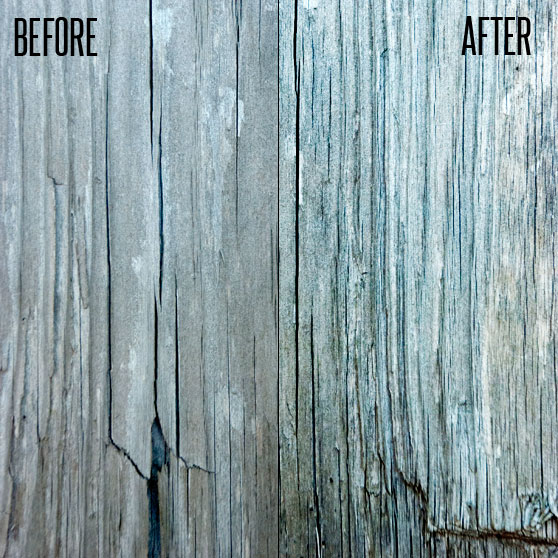
2. Levels Adjustment Layer
A fast way to boost the detail and contrast is to add Levels Adjustment Layer. 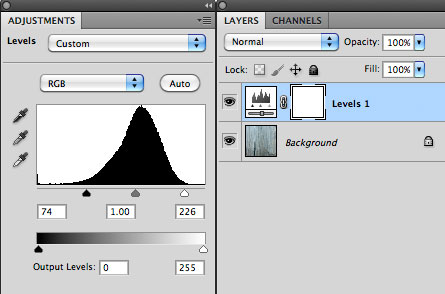 You’ll notice that the levels form a hill in the center. If you drag the outer arrows in towards the beginning and end of the hill it will boost the contrast of the image.
You’ll notice that the levels form a hill in the center. If you drag the outer arrows in towards the beginning and end of the hill it will boost the contrast of the image. 
3. Smart Sharpen Filter
Applying a Smart Sharpen (Filter | Sharpen | Smart Sharpen) will give your texture a nice crisp appearance. Below are the settings I used on the wood texture. 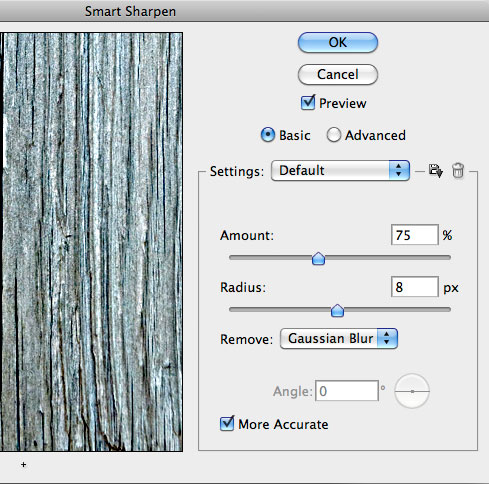
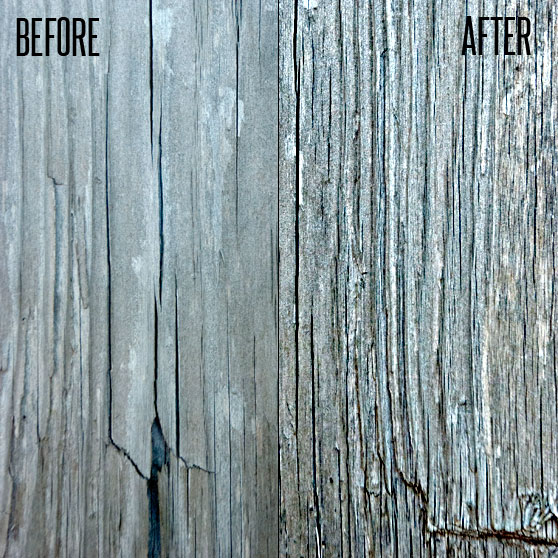
4. Gradient Map
The great thing about applying a Gradient Map Adjustment Layer is that you can adjust the color tone of a texture as well as boost the contrast. Add the adjustment layer, then set the layer’s blend mode to Overlay. 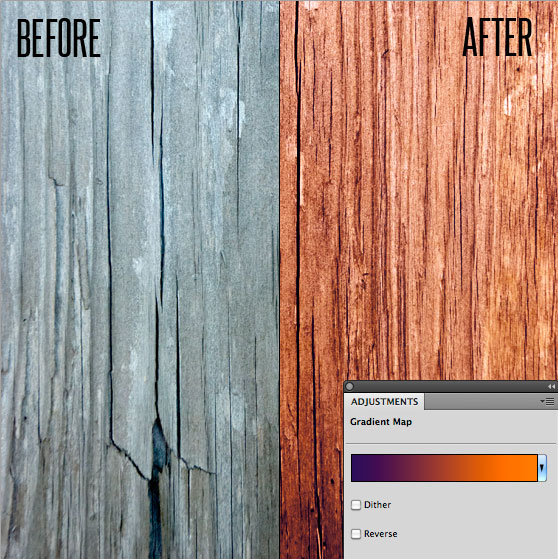
5. Curves Adjustment
Similar to a Gradient Map, the Curves Adjustment will allow you to adjust the color tone with a bit more control. Add a Curves Adjustment Layer, then apply adjustments to each channel separately. Below are the settings I used on the wood texture. 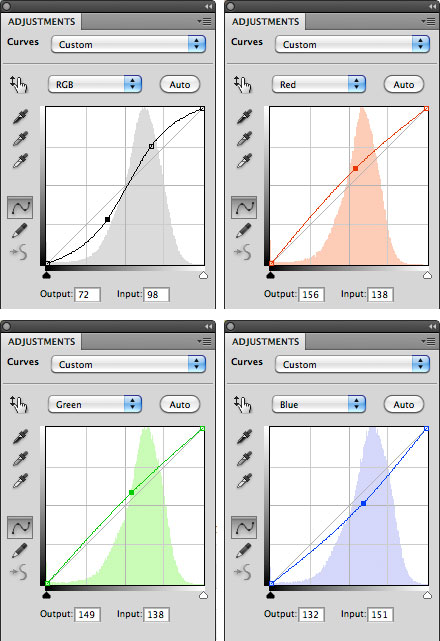
 I hope these simple steps have given you and idea of how many different ways there are to enhance and transform your textures before applying them to your designs.
I hope these simple steps have given you and idea of how many different ways there are to enhance and transform your textures before applying them to your designs.







