Record Search Tips: Find Your Family


Leonid Ikan – stock.adobe.com
It is frustrating when we search for that one record we just know will have the answer to our brick wall family history problem, and we can’t find it! Here are some tips to improve your searches and discover those hard-to-find records.
Search by Last Name or Place Only
On the FamilySearch.org home page, you can search for indexed records by clicking or tapping Search and choosing Records from the drop-down menu.
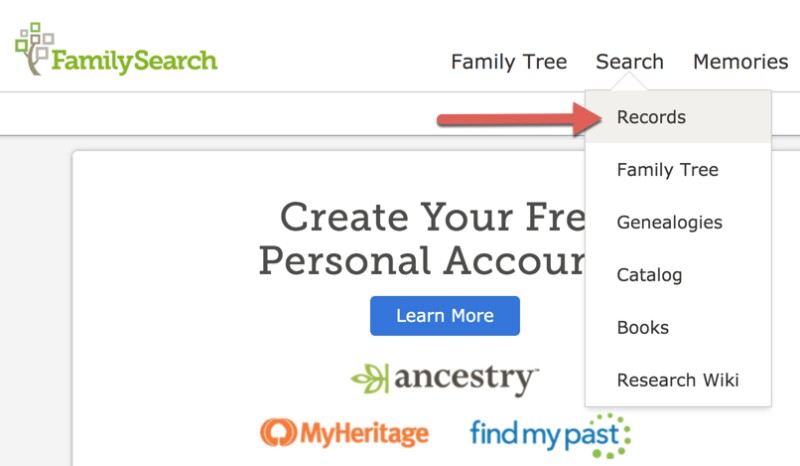
You are likely familiar with a traditional search for records using a name and a place and year of an event. But have you tried the following ideas?
Search by last name only
For example, perhaps your ancestor has a digitized birth record available online, but the record was indexed as“Baby Phillips.” By searching by last name only, with a county and state for a place of birth and a birth year range of at least 2 years, you may find what you are looking for!
Search by event place and year only
Do you have an ancestor whose name is always being misindexed because it has an unusual spelling? Try searching with no name at all! Search with the name field blank, but add an event county, state, and year range. See the example below:
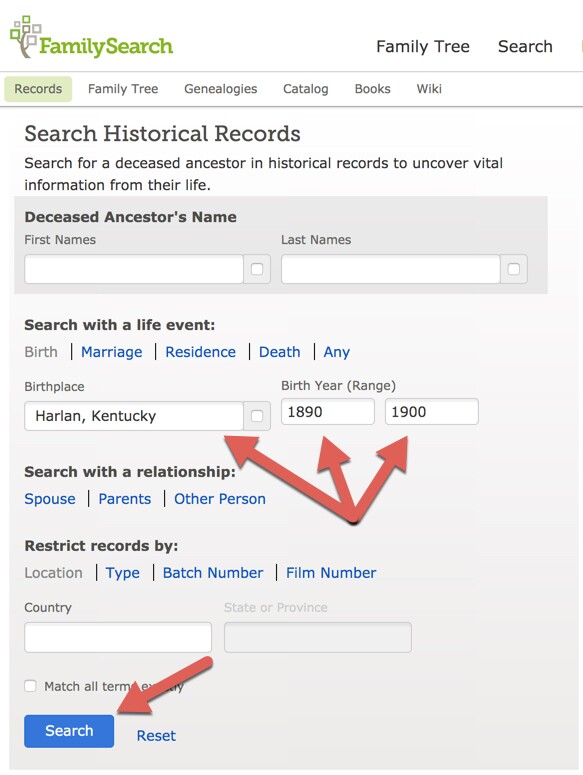
With this kind of search, you will be given a list of all indexed records for your targeted area and birth year range. Then, you can look down the list, and see if anything looks similar to your ancestor’s often misspelled name.
Search using a wildcard
You use a wildcard by putting an asterisk (*) in place of a letter or letters. By using a wildcard, you are telling the system there are multiple spelling variations and you would like them all to be considered.
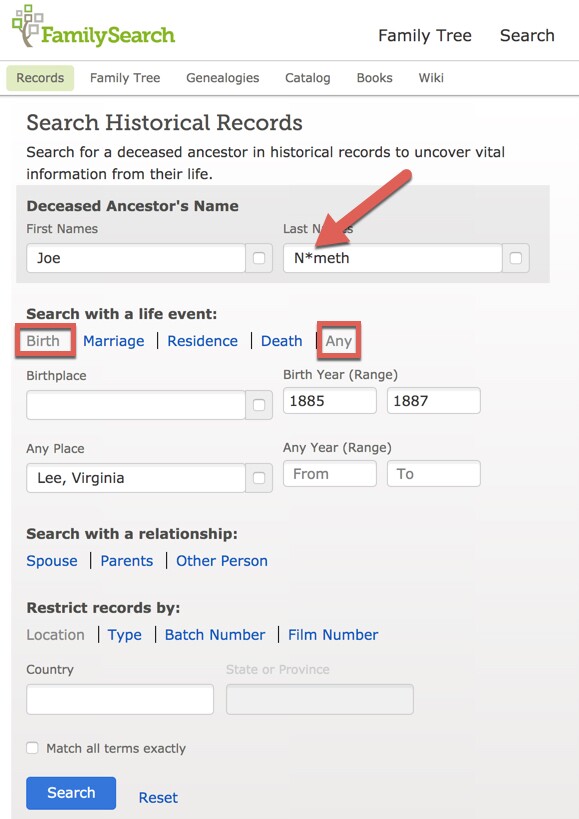
In the example below, the surname “Nimeth”is sometimes spelled “Nemeth” or “Nameth.” We could do an individual search with each spelling (which is always a good idea) or we can use a wildcard in place of the “i” in Nimeth. As you will see below, the results list includes different spellings.
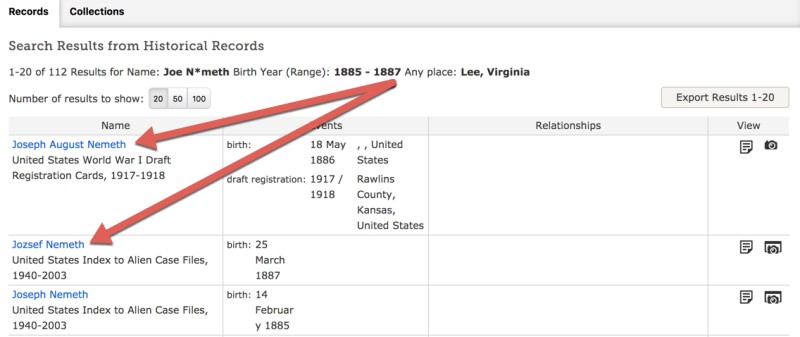
Search Unindexed Records
When we search FamilySearch records as shown in the examples above, we are searching only those records that have been indexed. But millions more records are available online at FamilySearch.org that have not been indexed and can be found only by searching or browsing a record collection image by image. Let’s take a look at the following example.
I would like to find vital records for my Hungarian ancestors. Many of those records have not been indexed. I am going to search the catalog to see what records are available. First I click or tap Search on the home page, and then I choose Catalog from the drop-down menu.
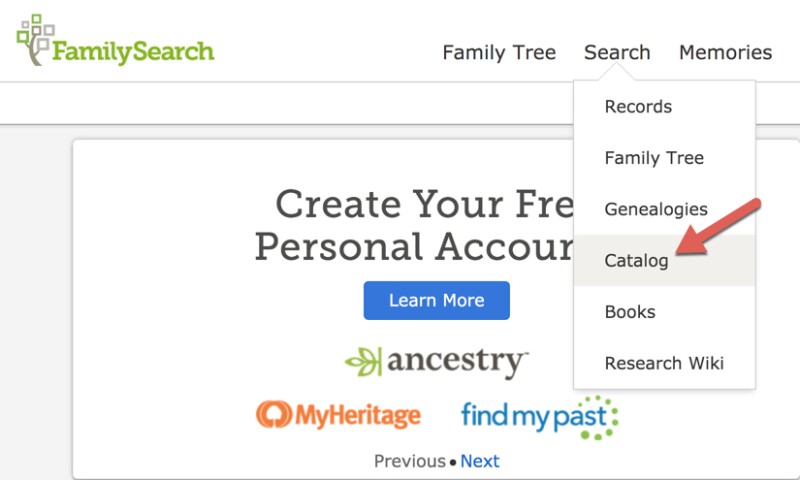
On the next screen, I am able to search the catalog by location. My search location is Körmend, Hungary, so I would type in that place-name like this:
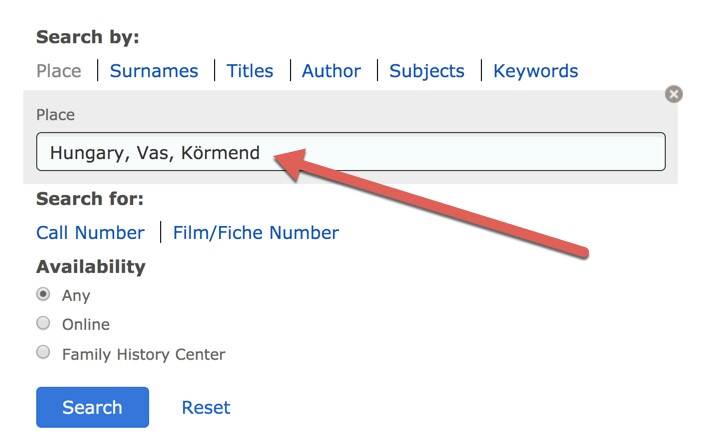
Then, I click or tap Search in the blue box.
The results list shows three kinds of records collections available for Körmend, Hungary—church records, civil records, and Jewish records. I am going to click Civil registration.
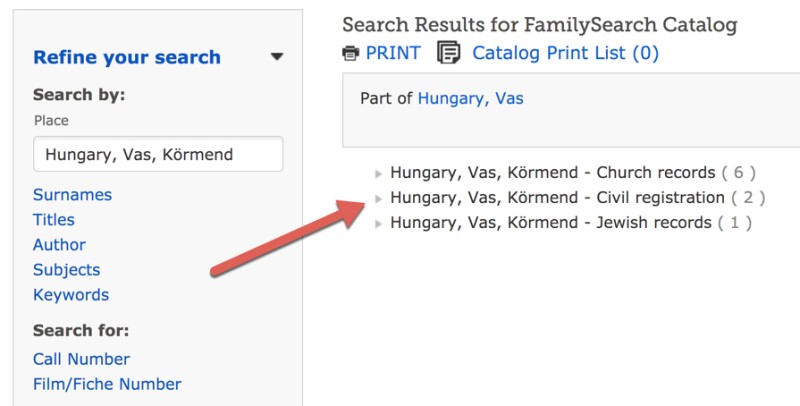
A list of civil registration record collections appear, and I can choose to look at any of them. For this example, I will click “Hungary, Vas, Körmend, Civil Registration, 1909–1980.”
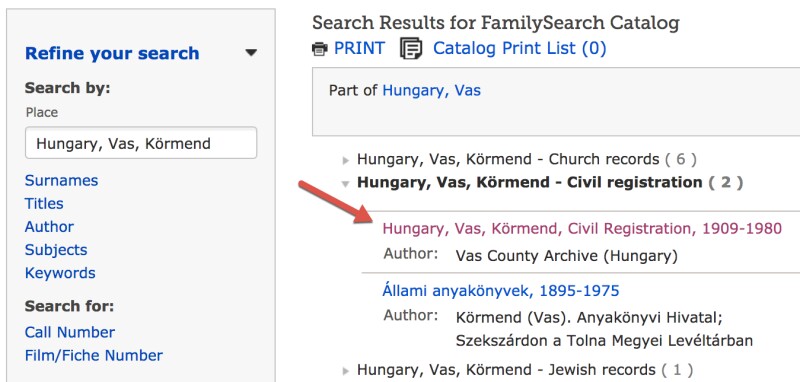
The next screen shows a description of the record collection.From here, I can see that some of these records have been indexed, but not all of them. For this reason, I want to search or browse through the digitized images record by record.
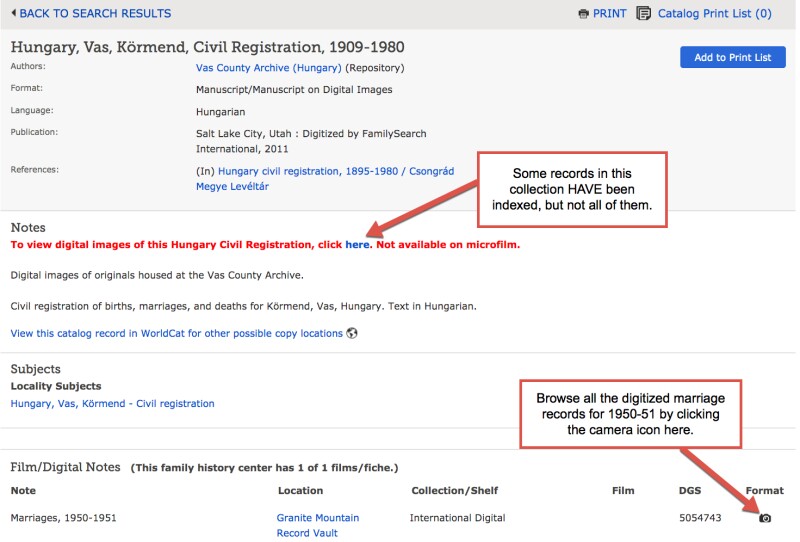
I do that by finding the specific record collection I want in the Film/Digital Notes section and then clicking the camera icon at the far right. I am then taken to a digital image viewer screen like the one you see below.
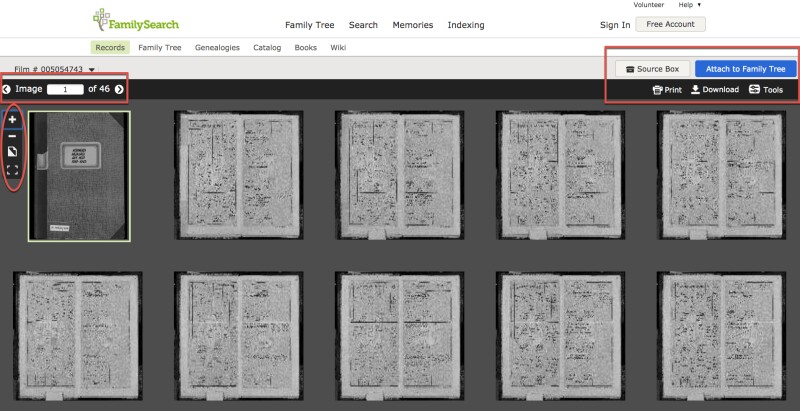
I can click an image to zoom in, and I can click the right arrow key to go from one page to the next. Other helpful tools allow me to save images to my source box, print the image, download an image to my computer or thumb drive, and even attach the record directly to my family tree.
Check Back Often
If your ancestors don’t materialize from these searches, all is not lost! Remember that FamilySearch doesn’t have every record out there, but the holdings available on FamilySearch.org are constantly growing. So who knows? Maybe the record offering the key to figuring out your family tree is in the record group coming online tomorrow.




